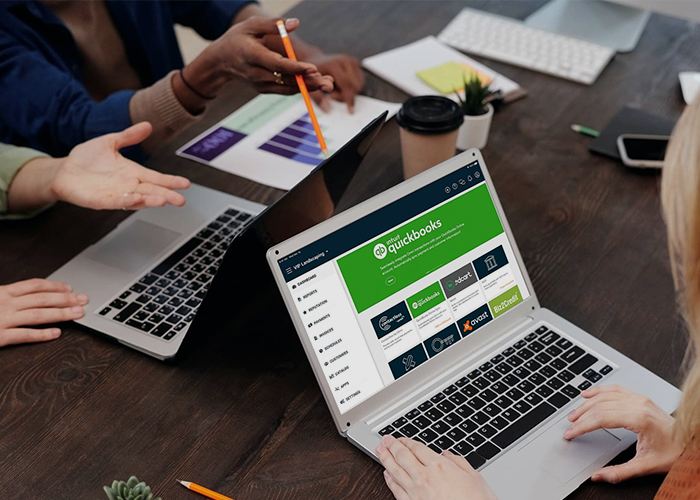10 Simple Steps to Troubleshoot Email Issues with Karma Desk Email is a critical communication tool for both personal and professional use. Unfortunately, email issues can be frustrating, time-consuming, and can disrupt workflow. Whether you’re unable to send or receive emails, experiencing slow email delivery, or encountering other email-related issues, troubleshooting can be a daunting task. However, with the right approach, you can quickly and easily resolve email problems. Karma Desk, we will provide you with ten simple steps to help troubleshoot email issues with Karma Desk. From checking your internet connection to verifying settings and configurations, we’ve got you covered. So let’s get started and get your email back up and running in no time!
Introduction to Karma Desk Karma Desk is an excellent helpdesk software solution that offers various features to help you manage your customer support requests effectively. It is designed to enhance your customer experience by allowing you to track incoming support tickets, prioritize them, and ensure that you provide timely responses to your customers.
Understanding email issues Email issues can be frustrating, especially when you rely on email communication for your business. Understanding the types of email issues you may encounter can help you troubleshoot them more effectively. Some common email issues include bounced emails, emails going to spam folders, slow email delivery, and issues with attachments.
Common email issues faced by Karma Desk users Karma Desk is a powerful email management tool that offers a variety of advanced features to enhance your email management experience. However, like any other software, it is not immune to technical issues and glitches. Here are some of the most common email issues faced by Karma Desk users:
1. Email sending/receiving issues: This is one of the most common issues faced by Karma Desk users. Sometimes, emails fail to send or receive, leaving users in the dark about important messages.
2. Login issues: Users may face login issues due to incorrect login credentials or other technical glitches.
3. Password reset issues: Password reset issues are also common, especially when users forget their passwords or have trouble resetting them.
4. Email syncing issues: Karma Desk may fail to sync with your email account, resulting in missing or delayed emails.
5. Email formatting issues: Sometimes, emails may appear distorted or unreadable due to formatting issues.
6. Attachment issues: Users may face issues when attaching files to their emails, resulting in failed uploads or missing attachments.
7. Spam/junk email issues: Karma Desk’s spam filter may sometimes fail to block unwanted emails, resulting in a cluttered inbox.
8. Email search issues: Users may face issues when searching for specific emails, resulting in missing messages or inaccurate search results.
9. Error messages: Karma Desk may sometimes display error messages, which can be difficult to understand and resolve.
10. Third-party integration issues: If you have integrated Karma Desk with other software or tools, you may face compatibility issues that can affect your email management experience.
If you are facing any of these issues, don’t worry – there are simple steps you can take to troubleshoot them and get back to managing your emails efficiently and effectively.
Step 1: Check your internet connection The first step to troubleshooting email issues with Karma Desk is to check your internet connection. This may seem like a no-brainer, but it’s surprising how many email issues can be traced back to a poor or lost internet connection. If your internet connection is unstable or you’re experiencing slow speeds, it can affect your ability to send and receive emails.
Step 2: Check your email settings One of the most common causes of email issues is incorrect email settings. It’s important to make sure that your email settings are properly configured to avoid any potential problems.
Step 3: Check your spam folder If you’ve been experiencing email issues, it’s always a good idea to check your spam folder. Sometimes, legitimate emails can end up in the spam folder, causing you to miss important messages from clients or colleagues.
Step 4: Check your email filters Email filters can be helpful in organizing your inbox and keeping it clutter-free, but they can also be the culprit behind email delivery issues. It’s possible that your filters are sending emails directly to your spam or trash folder without you even realizing it.
Step 5: Check your email client settings Step 5 in troubleshooting email issues with Karma Desk is to check your email client settings. Sometimes, the problem can be as simple as a misconfiguration of email client settings. In such cases, you need to check the settings on your email client to ensure that they are properly configured to connect to the right mail server, ports, and other important settings.
If you are using an email client like Microsoft Outlook, Mozilla Thunderbird, or Apple Mail, navigate to the email account settings and check the incoming and outgoing server settings. Ensure that the server names and ports are correctly configured. You can verify these settings with your email service provider’s documentation or by contacting their support.
If you are using a web-based email client like Gmail or Yahoo Mail, check your account settings to see if there are any issues that you can identify. For example, if Gmail is unable to connect to the server, it may be because the “Allow less secure apps” option is not enabled in your account settings.
By ensuring that your email client settings are correct, you can quickly eliminate one possible cause of email issues and move on to other troubleshooting steps if necessary.
Step 6: Check your antivirus settings Antivirus software can be a lifesaver, but it can also cause email issues. One of the most common problems is that the antivirus software may be blocking your email client from sending or receiving messages. This is because the antivirus software may be scanning your email for viruses before sending or receiving them. To fix this issue, you’ll need to check your antivirus settings to see if your email client is allowed to send and receive messages.
Step 7: Check your firewalls Firewalls can sometimes cause email issues. If you have a firewall enabled, it may be blocking your email client from accessing your email server.
Step 8: Check your DNS settings If you’ve tried all the previous steps and your email issue still persists, it’s time to check your DNS settings.
Step 9: Contact Karma Desk support If you have tried all the previous steps and are still experiencing email issues, it might be time to contact Karma Desk support. The support team is always ready to help you with any issues you are facing with your email service.
Step 10: Escalate the issue Sometimes, despite your best efforts, the issue might still persist. In such a scenario, it is important that you escalate the issue to a higher authority. This could be your IT team, email provider, or even a third-party service provider.
Conclusion and final thoughts In conclusion, troubleshooting email issues can be a frustrating experience, but with the help of Karma Desk, it doesn’t have to be. By following the 10 simple steps we’ve outlined in this guide, you can quickly and easily identify and resolve any email issues you may be experiencing.
Troubleshooting email issues with Karma Desk has been helpful to you. These 10 simple steps can help you diagnose and fix email problems quickly and easily, saving you time and frustration. With Karma Desk’s user-friendly interface and helpful features, resolving email issues has never been easier. Remember, if you still have trouble with your email, don’t hesitate to reach out to Karma Desk’s amazing customer support team. They are always happy to help you with any issues you might encounter. Thank you for reading!